How To Clear Cache?
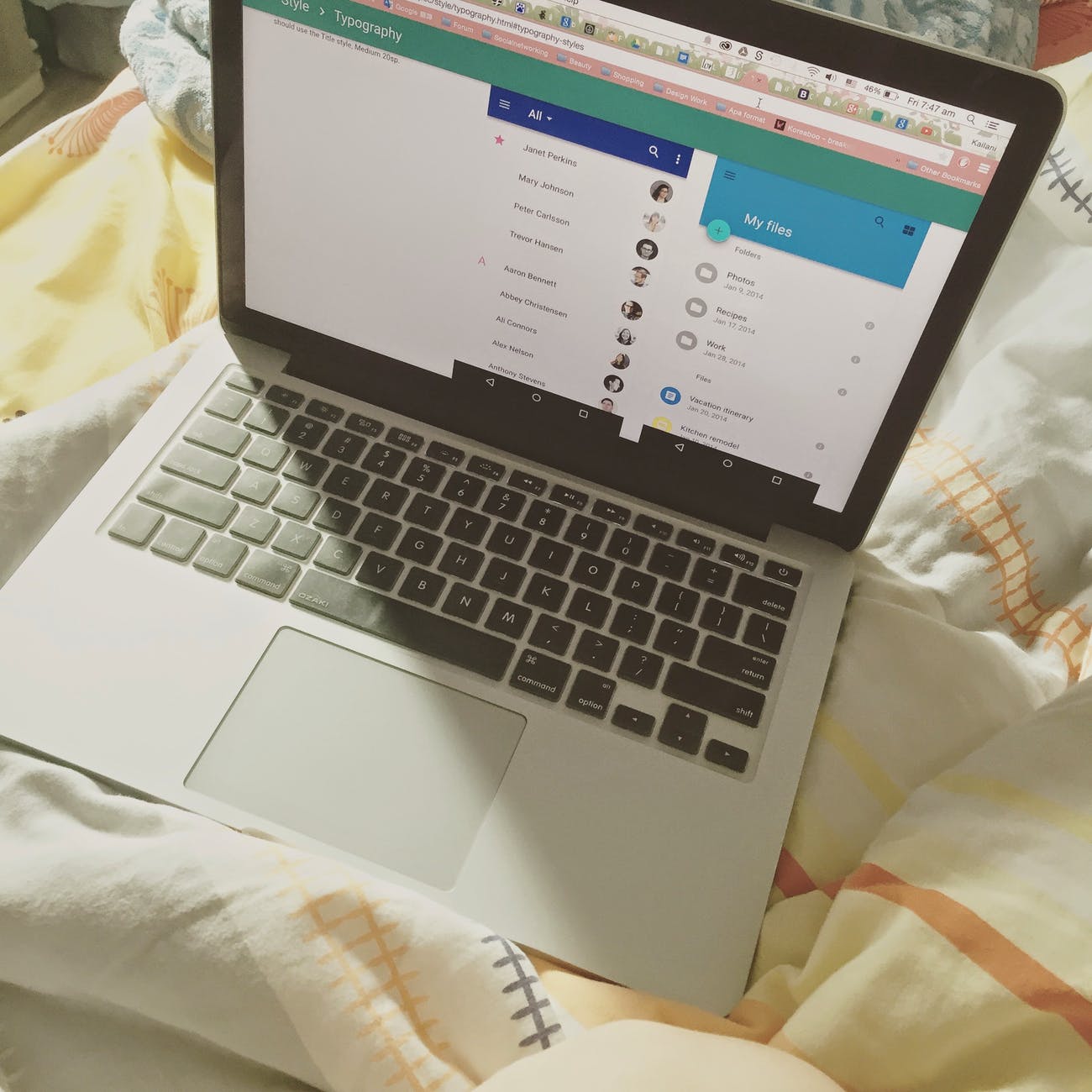
The fastest way to clear cache on most browsers is by pressing [Ctrl], [Shift] and [Del] Key on your keyboard together. A popup will appear and you will be provided the option to clear your browser cache.
Chrome
On chrome browser, select Settings > Advanced > Privacy and security > Clear browsing data or History > History > Clear browsing data or More tools > Clear browsing data. Or type “chrome://settings/clearBrowserData” in the omnibar without the quotation marks.
Opera
Under the main menu in Opera, in the navigation bar on the left, click the clock icon to enter History. You’ll see a Clear browsing data button that offers almost identical settings as Chrome, right down to the “beginning of time” option.
Internet Explorer and Microsoft Edge
Go to the three-dot menu () in Microsoft Edge and select Settings > Privacy & security; in the fly-out menu, click the button under Clear browsing data that reads “Choose what to clear.”
Mozilla Firefox
In the latest version of Firefox go to the hamburger menu () and section Options > Privacy & Security. You’re instantly in the Content Blocking section; scroll down to get to History. Set Firefox to remember, to never remember, or get some custom settings like remember history, but not cookies, or whatever.
This section also has a Clear History button. Click it to pick a time range to clear (1, 2, 4, or 24 hours—or everything), and what data to dump (history, logins, forms/search, cookies, and cache).