How To Differentiate Between Secure, Non-Secure and Fraudulent Websites?
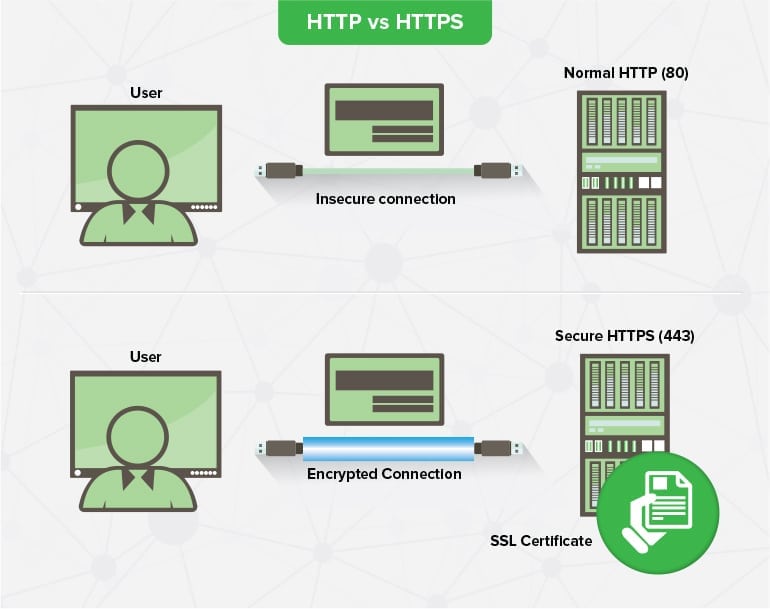
Safe websites have an SSL Certificate which ensures that all data that is exchanged between web servers and clients is encrypted. Where a website is insecure, any information that a person enters on the server (e.g. name, address, credit card details) is not shielded and can be hacked. However, the code is encrypted on a secure website, so that any sensitive information cannot be traced
How to know if your website is secure?
1. Check for the URL (address bar)
You will be completely surprised to see so many users pay little or no attention or their browser’s address bar. The address bar holds a lot of vitally relevant information about where you are and how secure you are. So, get into the habit of looking up there more often when you visit a new website.
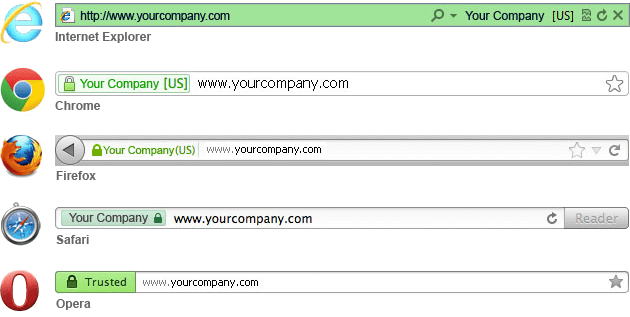
2. Verify the Connection Security Indicators
There are several connection indicators inside the address bar that let you know if your link to this web site is private.
– At any point, HTTP(HyperText Transfer Protocol) + TLS(Transport Layer Security) = HTTPS(Hypertext Transfer Protocol Secure), which is a protected variant of HTTP that stops someone other than you and the website you are linked to from intercepting and reading the interactions. That’s a lot of detail so this is what you really need to know:
http:// = not secure
https:// = is secure
Never send your sensitive information to an HTTP Website.
-Check for padlock icon.
For secure websites, you will be able to see the padlock icon just before the address/link of the website. On some browsers, you will also be able to see the SECURE keyword as well.
-Beside the https:// and padlock icon, you can check for the Extended Validation (EV) SSL (Secure Socket Layer) Certificate. The Green Address Bar / EV Name Badge is only displayed when a website uses a particular SSL Certificate type.
This certification enables a website to claim its identity and show that it is run by a legally registered real-world corporation. Browsers offer special treatment to websites with EV SSL Certificate by showing the business name on the left hand side of the URL.
The green address bar cannot really be manipulated; it’s an unquestionable evidence of identity and trustworthiness by extension.
3. See Information of Certificates
This one is a little more complex as it includes digging a little further into the menu of your browser and it can be confusing if you don’t understand SSL sufficiently.
Most browsers (such as Safari and Firefox) make it possible for you to access the certificate in the address bar by pressing the padlock icon.
1. For Firefox
– Click the Padlock icon
– Click “More Information”
-Click “View Certificate”
2.For Safari:
– Click the Padlock icon
-Click “View Certificate”
3.For Chrome
– Click the Three Dots icon to bring up the menu
-Under “More Tools” select “Developer Tools.”
-Click on the Security tab
-Click “View Certificate” Or click the Padlock icon and then “View Certificate”
When you click on the information about the certificate, you can get all the details that the CA checked before the certificate was released. (5 Ways to Determine if a Website is Fake, Fraudulent, or a Scam in 2018, 2020)